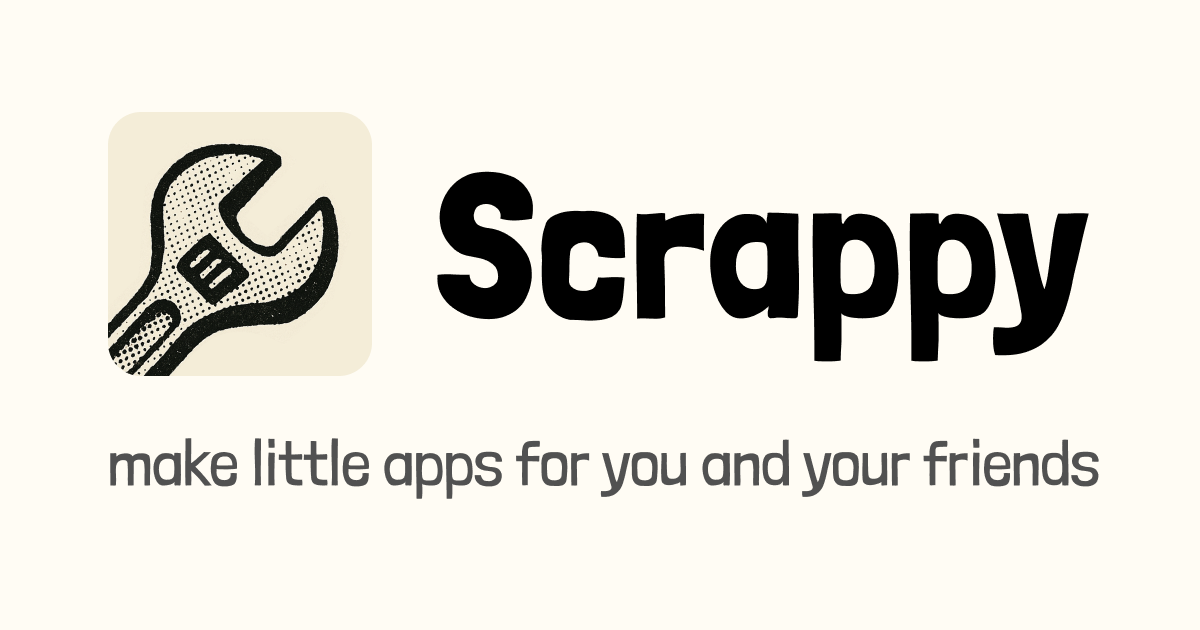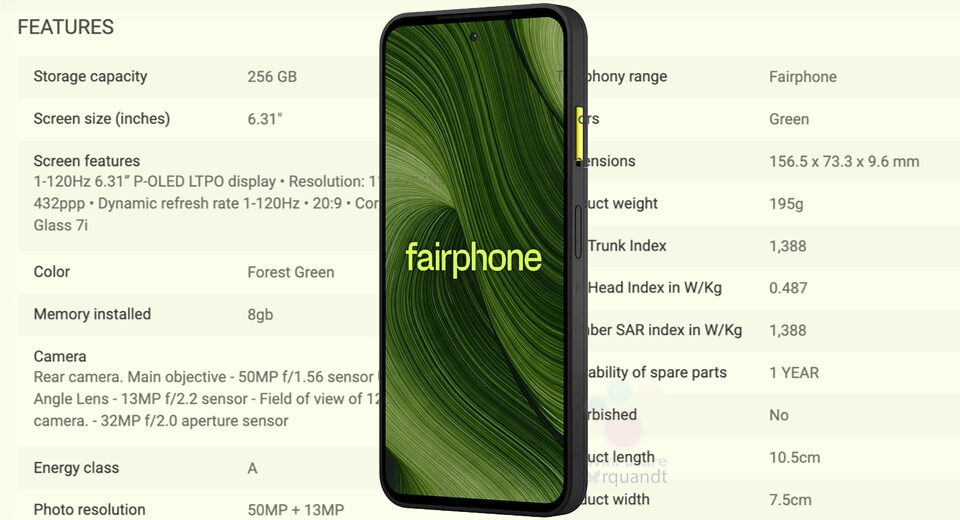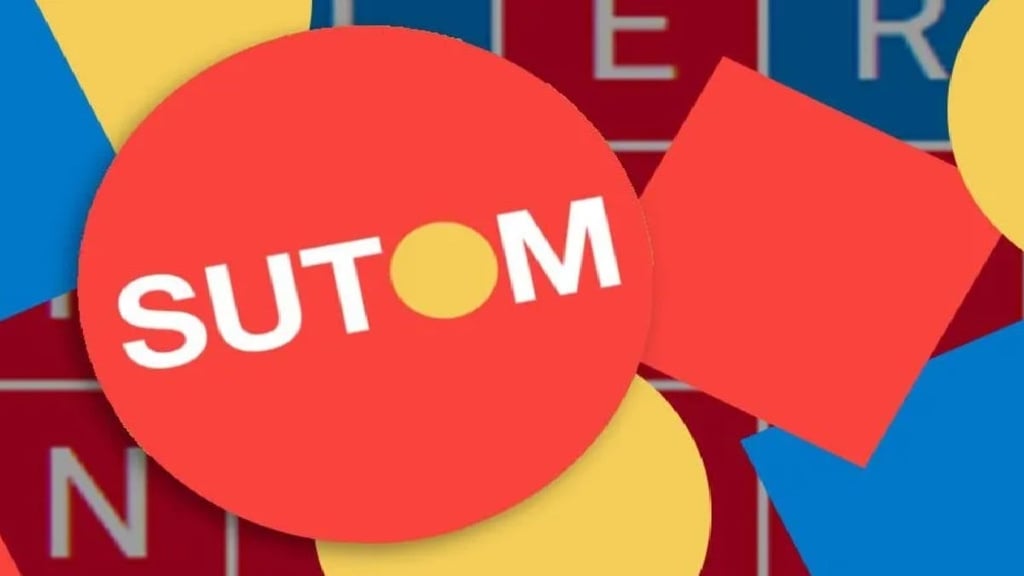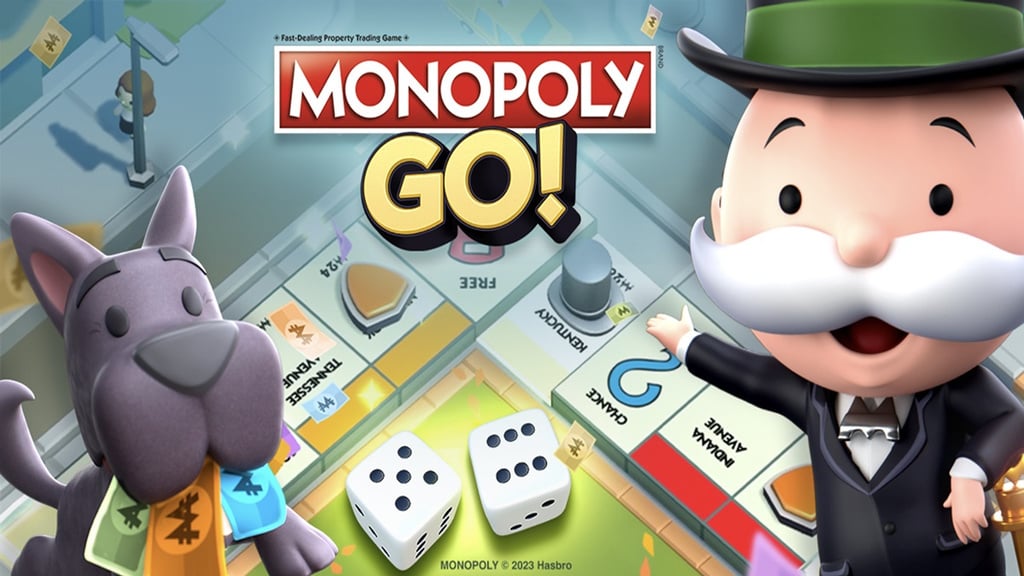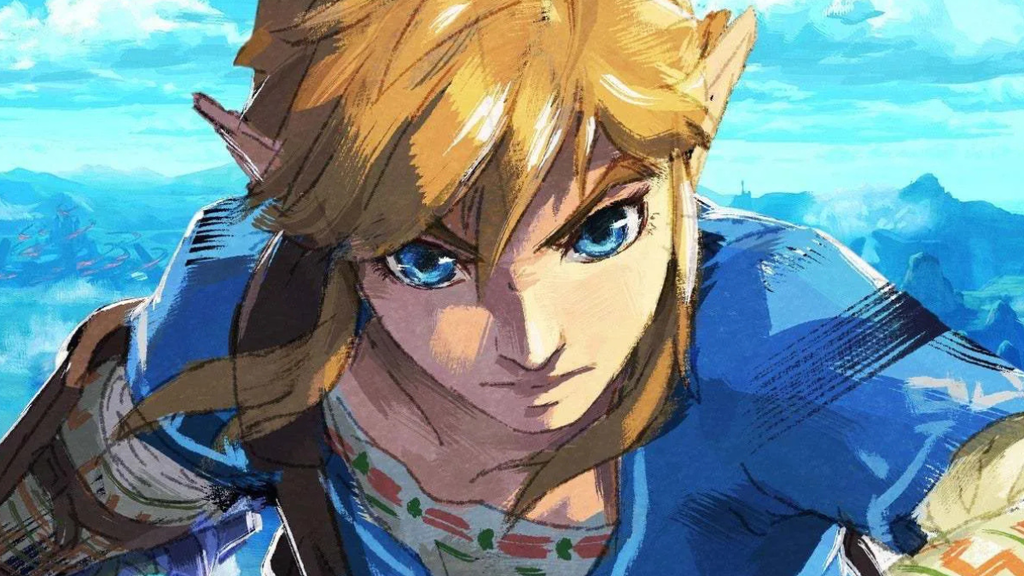Show HN: Lstr – A modern, interactive tree command written in Rust
lstr
A blazingly fast, minimalist directory tree viewer, written in Rust. Inspired by the command line program tree, with a powerful interactive mode.
 An interactive overview of
An interactive overview of lstr's project structure... using lstr.
Philosophy
- Fast: Runs directory scans in parallel by default to maximize speed on modern hardware.
- Minimalist: Provides essential features without the bloat. The core experience is clean and uncluttered.
- Interactive: An optional TUI mode for fluid, keyboard-driven exploration.
Features
- High-performance: Scans directories in parallel to be as fast as possible.
- Classic and interactive modes: Use
lstrfor a classictree-like view, or launchlstr interactivefor a fully interactive TUI. - Rich information display (optional):
- Display file-specific icons with
--icons(requires a Nerd Font). - Show file permissions with
-p. - Show file sizes with
-s. - Git Integration: Show file statuses (
Modified,New,Untracked, etc.) directly in the tree with the-Gflag.
- Display file-specific icons with
- Smart filtering:
- Respects your
.gitignorefiles with the-gflag. - Control recursion depth (
-L) or show only directories (-d).
- Respects your
Installation
You need the Rust toolchain installed on your system to build lstr.
- Clone the repository:
git clone https://github.com/bgreenwell/lstr.git cd lstr - Build and install using Cargo:
# This compiles in release mode and copies the binary to ~/.cargo/bin cargo install --path .
Usage
lstr [OPTIONS] [PATH] lstr interactive [OPTIONS] [PATH]
Note that PATH defaults to the current directory (.) if not specified.
| Option | Description |
|---|---|
-a, --all |
List all files and directories, including hidden ones. |
--color |
Specify when to use color output (always, auto, never). |
-d, --dirs-only |
List directories only, ignoring all files. |
-g, --gitignore |
Respect .gitignore and other standard ignore files. |
-G, --git-status |
Show git status for files and directories. |
--icons |
Display file-specific icons; requires a Nerd Font. |
-L, --level |
Maximum depth to descend. |
-p, --permissions |
Display file permissions (Unix-like systems only). |
-s, --size |
Display the size of files. |
--expand-level |
Interactive mode only: Initial depth to expand the interactive tree. |
Interactive mode
Launch the TUI with lstr interactive [OPTIONS] [PATH].
Keyboard controls
| Key(s) | Action | ||
|---|---|---|---|
↑ / k |
Move selection up. | ||
↓ / j |
Move selection down. | ||
Enter |
Context-aware action: | - If on a file: Open it in the default editor ($EDITOR). | - If on a directory: Toggle expand/collapse. |
q / Esc |
Quit the application normally. | ||
Ctrl+s |
Shell integration: Quits and prints the selected path to stdout. |
Examples
1. List the contents of the current directory
lstr
2. Explore a project interactively, ignoring gitignored files
lstr interactive -g --icons
3. Display a directory with file sizes and permissions (classic view)
lstr -sp
4. See the git status of all files in a project
lstr -aG
5. Start an interactive session with all data displayed
lstr interactive -gG --icons -s -p
Piping and shell interaction
The classic view mode is designed to work well with other command-line tools via pipes (|).
Interactive fuzzy finding with fzf
This is a powerful way to instantly find any file in a large project.
lstr -a -g --icons | fzf
fzf will take the tree from lstr and provide an interactive search prompt to filter it.
Paging large trees with less or bat
If a directory is too large to fit on one screen, pipe the output to a pager.
# Using less (the -R flag preserves color) lstr -L 10 | less -R # Using bat (a modern pager that understands colors) lstr --icons | bat
Changing directories with lstr
You can use lstr as a visual cd command. Add the following function to your shell's startup file (e.g., ~/.bashrc, ~/.zshrc):
# A function to visually change directories with lstr lcd() { # Run lstr and capture the selected path into a variable. # The TUI will draw on stderr, and the final path will be on stdout. local selected_dir selected_dir="$(lstr interactive -g --icons)" # If the user selected a path (and didn't just quit), `cd` into it. # Check if the selection is a directory. if [[ -n "$selected_dir" && -d "$selected_dir" ]]; then cd "$selected_dir" fi }
After adding this and starting a new shell session (or running source ~/.bashrc), you can simply run:
lcd
This will launch the lstr interactive UI. Navigate to the directory you want, press Ctrl+s, and your shell's current directory will instantly change.
Performance and concurrency
By default, lstr uses a parallel directory walker to maximize speed on multi-core systems. This parallelism is managed by the excellent rayon thread pool, which is used internally by lstr's directory traversal engine.
For advanced use cases, such as benchmarking or limiting CPU usage, you can control the number of threads by setting the RAYON_NUM_THREADS environment variable before running the command.
To force single-threaded (serial) execution:
RAYON_NUM_THREADS=1 lstr .
Inspiration
The philosophy and functionality of lstr are heavily inspired by the excellent C-based tree command line program. This project is an attempt to recreate that classic utility in modern, safe Rust.
What's Your Reaction?
 Like
0
Like
0
 Dislike
0
Dislike
0
 Love
0
Love
0
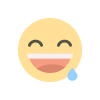 Funny
0
Funny
0
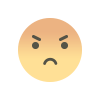 Angry
0
Angry
0
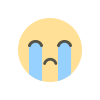 Sad
0
Sad
0
 Wow
0
Wow
0