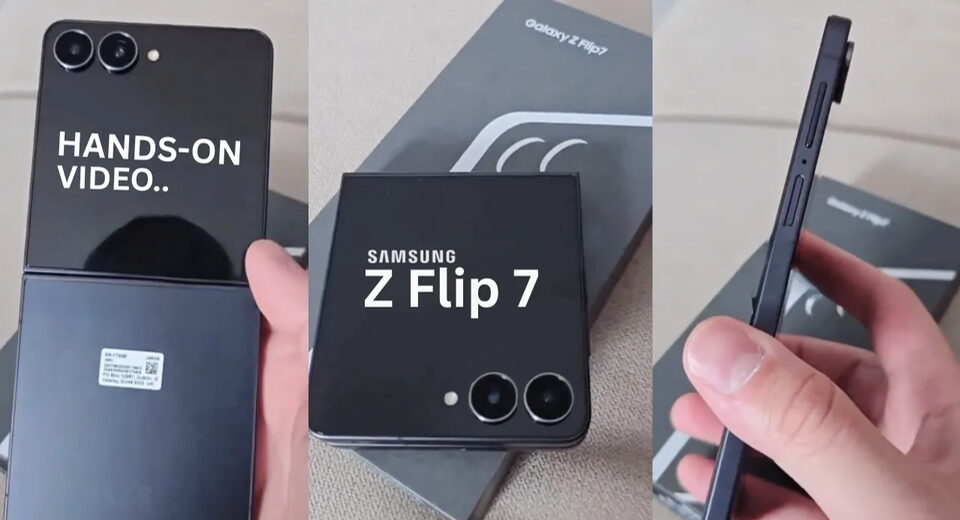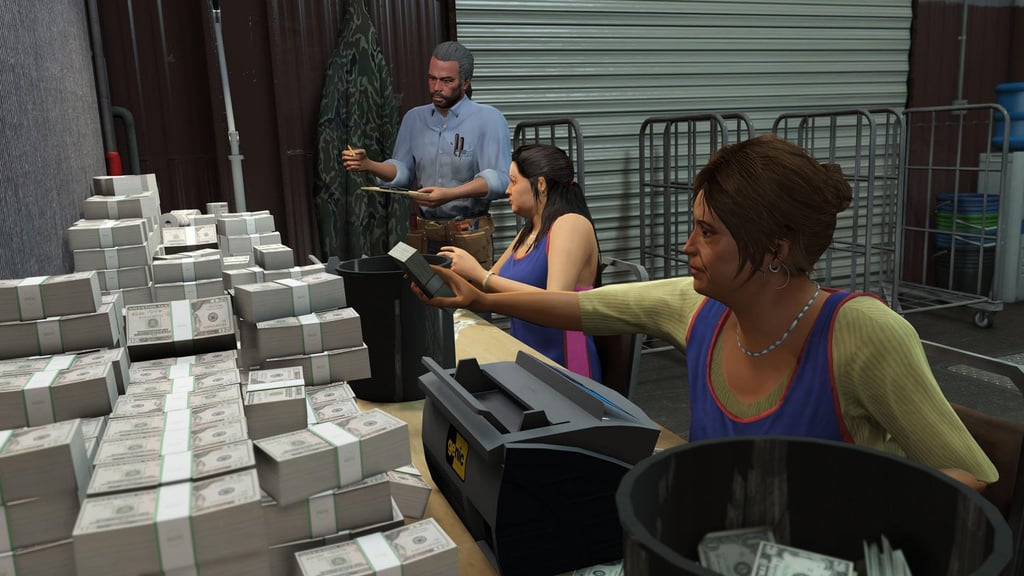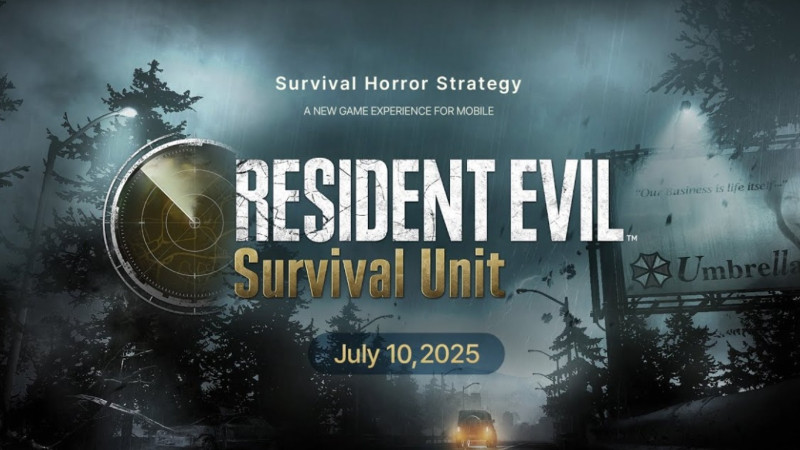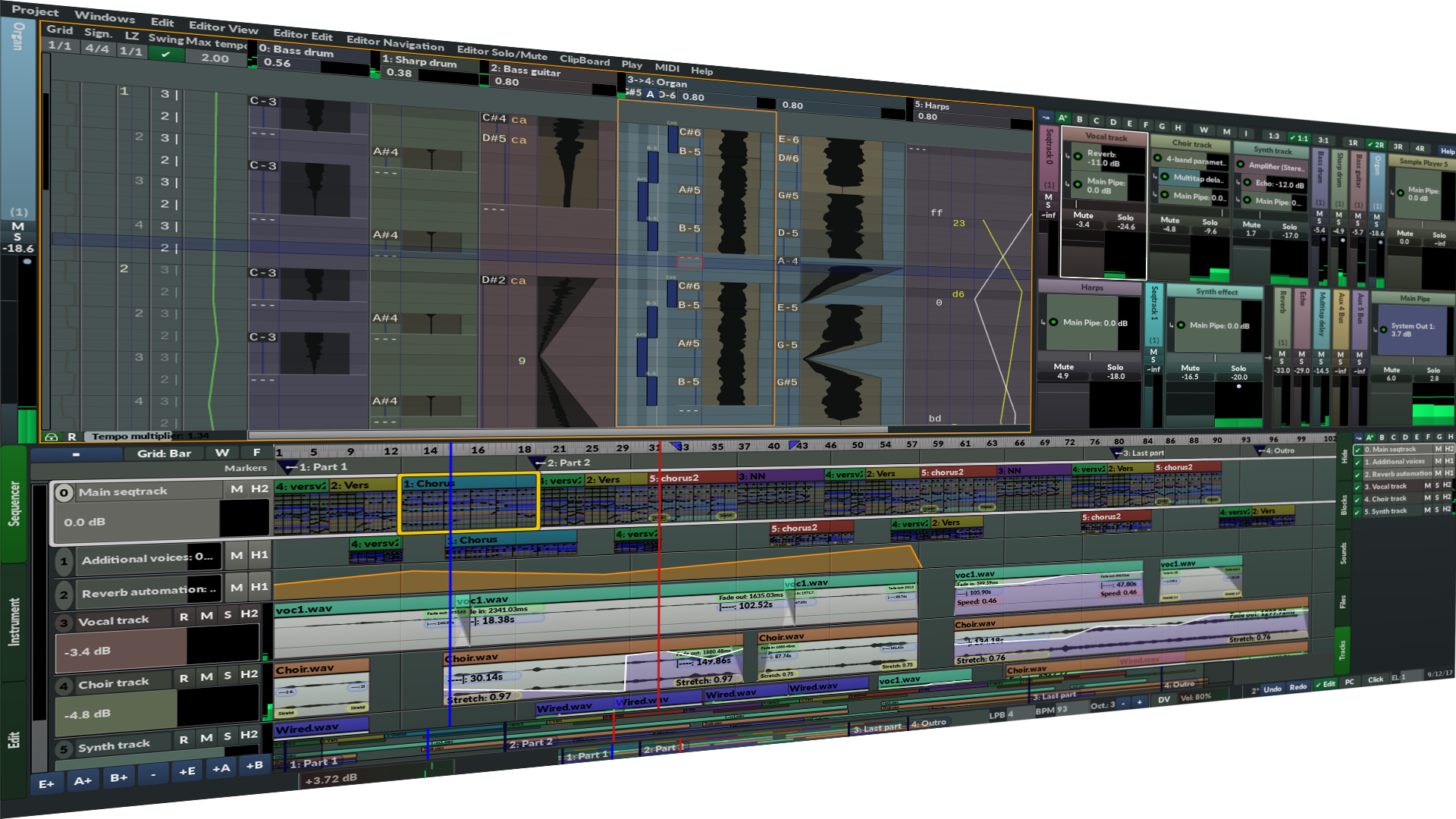Google can now read your WhatsApp messages
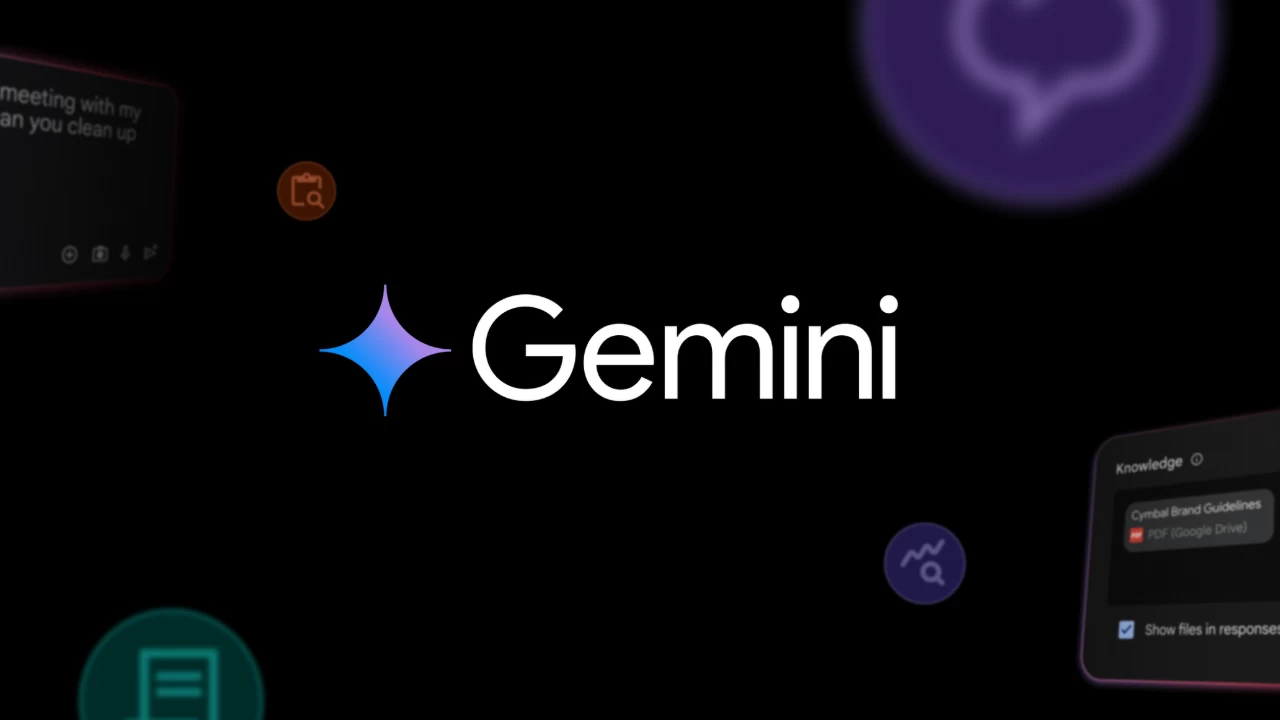
Google can now read your WhatsApp messages, here's how to stop it
David Uzondu Neowin · · Hot!

Last week, some Android users received an email from Google notifying them that starting July 7 (yesterday), Gemini will, as the company puts it, "help you use Phone, Messages, WhatsApp, and Utilities on your phone," regardless of whether your Gemini Apps Activity is on or off.

What this means is that you'll be able to pick up your phone, summon Gemini, and say something like "Send a WhatsApp message to [contact]," and Gemini will perform that action.
Here's the thing: Google promises that under normal circumstances, Gemini cannot read or summarize your WhatsApp messages. But, and this is a big but, with the "help" of the Google Assistant or the Utilities app, it may view your messages (including images), read and respond to your WhatsApp notifications, and more.
The original email Google sent raised eyebrows among internet users who quickly disabled connected apps by going to the Gemini mobile app > Profile > Apps and turning off each individual app extension.
For those looking to disable Apps Activity altogether, the setting in the Gemini mobile app you're looking for is: Gemini > Profile > Gemini Apps Activity > Turn off. After turning it off, Google will still retain your data for up to 72 hours to "maintain safety and security of Gemini Apps" and allow Gemini to respond contextually.
When Ars Technica's Dan Goodin contacted Google, asking if there was a way to remove Gemini entirely, a representative dodged the question and instead responded with this:
This update is good for users: they can now use Gemini to complete daily tasks on their mobile devices like send messages, initiate phone calls, and set timers while Gemini Apps Activity is turned off. With Gemini Apps Activity turned off, their Gemini chats are not being reviewed or used to improve our AI models.
I believe it makes total sense. Why would Google want you to disable Gemini on your Android phone? Platforms like Android, Chrome, and YouTube are the very things that give it and its services an edge over competitors. They are a massive source of data that the company uses to train its precious AI models.
There is a way to uninstall Gemini from your device completely. But it's not easy and requires a laptop and a handy tool called ADB (Android Debug Bridge). Here's how to use it:
- Download the Platform Tools ZIP from developer.android.com.
- Extract the ZIP to a known location. For example,
C:\platform-toolson Windows, and~/platform-toolson macOS/Linux -
Add the folder to your PATH so you can run
adbglobally. -
Enable USB debugging on your Android (Settings > About phone > tap Build Number 7 times > Developer Options > USB debugging).
-
If you're on a Xiaomi device like me, first head to Settings > About phone > tap OS Version 7 times until you see "You are now a developer!"
- Then, enable USB debugging by going to Settings > Additional Settings > Developer options > USB debugging.
-
Connect your phone via USB and tap "Allow" on the on-screen RSA fingerprint prompt.

-
Open a terminal or command prompt and run
adb devicesto verify the setup.
- Don't unplug your device yet. This is where we remove Gemini completely. In the terminal, enter this command:
adb shell pm uninstall --user 0 com.google.android.apps.bard
This should work for users who have Gemini preinstalled on their phones with no way to uninstall it. However, in my experience, that may not be enough to get Gemini off your back. I know this because, when I tried it, I could still access Gemini by swiping up from the bottom-left corner of the screen.
It turns out Gemini is tied to the Google app, so as long as you have Google on your phone, you have Gemini. Neowin does not advise using ADB to remove Google, so the safer option is to uninstall all updates to the Google app and then disable it. And with that, Gemini is gone. But so is Google.
Tags
Report a problem with article Follow @NeowinFeedWhat's Your Reaction?
 Like
0
Like
0
 Dislike
0
Dislike
0
 Love
0
Love
0
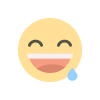 Funny
0
Funny
0
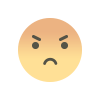 Angry
0
Angry
0
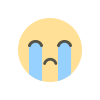 Sad
0
Sad
0
 Wow
0
Wow
0